Listing Page Design Fundamentals
Designing a listing page involves selecting the columns you want to display, the order in which you want to display them, and setting the column width. You cannot edit or delete default listing pages supplied with the application.
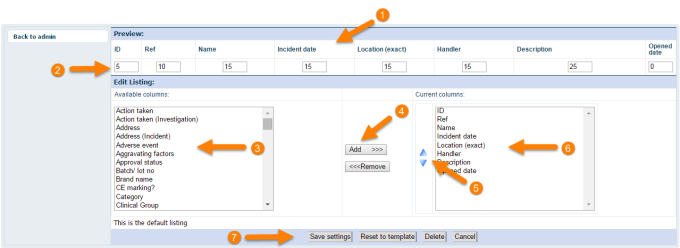
- Preview of listing design. Whenever you place the columns into the Current Columns window, remove them from this window, or change the column order, the Preview at the top is automatically updated to reflect your design.
- Column width. You can set a column width for each of the columns you have selected for display. The total of those widths must add up to 100%.
- Available Columns window. To select multiple columns, hold down the Ctrl key; to select a range of columns, hold down the Shift key.
- Add and Remove buttons. Click Add to add the selected columns to the listing page. Click Remove to delete the selected columns from your listing page.
- Up and Down arrows. The order of the columns dictates the order in which the
columns are shown on listing pages. The top item in this list will be the first column, the
second item will be the second column, and so on. Use the up
 or down
or down  arrows to change
the order in which the columns are displayed.
arrows to change
the order in which the columns are displayed. - Current Columns window. Contains the columns that will be displayed to users when they access this listing page. You must have chosen at least one column to display to users before you can save your listing page design.
- Listing page management buttons. Use these buttons to save your design, to reset your changes back to default settings, and to delete your listing page design. You cannot delete default listing pages supplied with the application.
Some listing pages in the application display specific items of data which cannot be designed into the listing and will be appended by the application to your own listing designs when displayed in those areas. An example will be additional information displayed for contacts under ‘For Action By’ in the Safety Alerts module.